Help Center
InsightDials HelpCenter will help you find the answers to your questions about the platform. For all your queries, read through the Helpcenter. For others that are unanswered, reach out to our team at support@insightdials.com
Ans: InsightDials name was coined from the fact that our platform's key deliverables will be actionable insights and data visualization for various key business components. Also, we were always impressed with the factory's control centre Dials that show different components’ status to the factory monitoring team. So, combining the terms Insight & Dials, we derived our Startup platform name – InsightDials
Ans: A dial is a unit which visualizes a metrics. A dial consists of the metrics/KPI represented in a simple graphical format, an insight into the summary of the metrics and a detailed drill-down to see the metrics at a macro level. It also has a dial info icon that gives information on the metrics.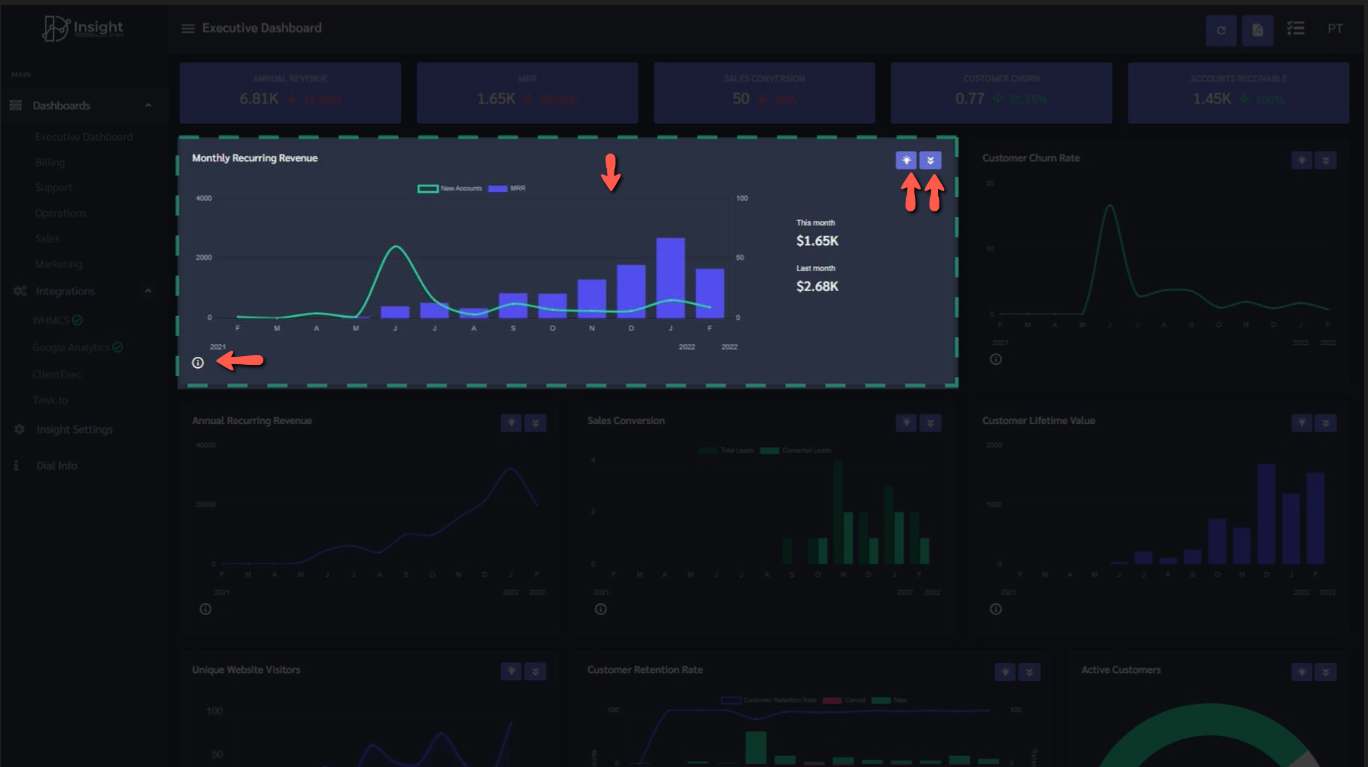
Ans: InsightDials is an industry-specific SaaS Data analytics application that can be easily integrated with your day-to-day tools to bring your scattered metrics (Revenue, MRR, Churn, ARR, LTV, Accounts receivables etc) to a central location. It helps to keep a track of your company vitals round the clock and make data-driven decisions every time. We also have dashboards for your team so that they have access to their relevant KPIs. These dashboards are pre-designed with simple intuitive graphs, loaded with a metrics library that has key metrics relevant to your industry. Hence, you do not need to worry about complicated calculations or robust data modellers or even a data scientist to decode your data. You can visualize your metrics on simple easy-to-read dashboards.
Ans: InsightDials dashboards are predesigned and you do not need to perform any coding to visualize your metrics. Our application is easy to use and intuitive. With simple integration steps, you can integrate your application with InsightDials to visualize your most important KPIs on the dashboard. Once integrated, you can visualize your metrics on simple graphs, which are coupled with actionable insights and a detailed drill-down to see the macro-level of data that contribute to the metrics. You do not require coding skills or technical assistance to achieve all this.
Ans: We are an industry-specific business intelligence platform, targeting one industry at a time and then moving on to the next industry. We have kickstarted with the hosting industry and are gradually planning to expand our footprints to other industries. We aim to provide integrations for all the day-to-day applications for web hosts, ISPs, Data centres etc to provide analytics to their entire business stack. In this direction, we have developed integrations for the billing automation tool WHMCS, as well as with tawk.to and Google Analytics. Tools like QuickBooks, Blesta, Clientexec, HostBill, Nagios, and Livechat will be included soon.
Ans: Once your application has been integrated with InsightDials, we use encrypted API to connect and pull data from the data source. During the integration, our detailed integration help docs will guide you in the integration process. You can also reach out to our technical team (support@insightdials.com) for additional assistance if needed. This data is analysed on our data modellers and visualised as metrics on the InsightDials dashboard using simple graphs, which are coupled with actionable insights and a detailed drill-down to see the macro-level of data that contribute to the metrics.
Ans: Firstly, we do not store any of your data at our end. We use encrypted API to retrieve data from your data source which is purely a one-way process. We will not be downloading, uploading or storing your data. We have created the application securely so that all the client data is retrieved through secure APIs. Also, only authorized users from your account can at any point access your account or dashboard. The user authentication is secured through 2-factor authentication to ensure double the security of your account. Additionally, all traffic to our application will be filtered through our application firewall. Read more
Ans: Yes. We are doing a Private Beta. You can join our Beta waitlist and try the application before you decide if you want to purchase a plan. Join Beta. After the beta, we will have a free trial which you can try out to understand the platform.
Ans: If you are looking for a requirement that is not covered under the existing plans (https://insightdials.com/pricing); then select the Custom plan that will reach out to us at sales@insightdials.com.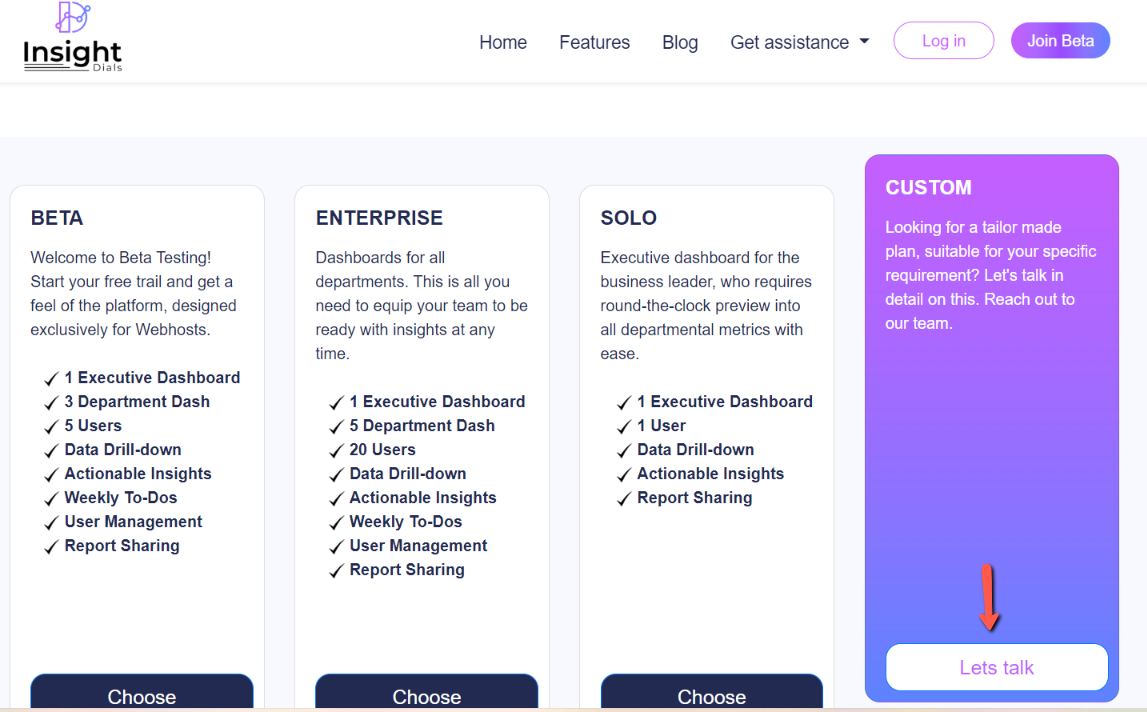
Ans: Build your business cockpit using InsightDials. Follow the below steps to create your account: 1. Visit https://insightdials.com/sign-up 2. Enter your details and Sign-up for an account 3. Verify your account in the confirmation email sent to your registered email ID 4. After verification login with the newly created credential Please note that by creating the account, you agree to InsightDials Terms of Service and Privacy Policy
Ans: If you are unable to login due to an incorrect password. Follow the below steps to reset your password: 1. Visit https://insightdials.com/password/reset 2. Enter your registered email ID 3. You will receive an email with the password reset link to your registered email ID 4. After verification login with the newly created credentials Please note, that all passwords should contain more than 6 characters, a number, uppercase and lower-case characters and a symbol.
Ans: Data security is of prime importance at InsightDials. Every login attempt undergoes multiple levels of authentication using the credentials as well as the OTP sent to your registered mobile. This additional verification ensures 2 layers of security and only the authorized owner can log into the account. Follow the below steps to set up 2-factor authentication on your account: 1. After you login to your InsightDials account 2. Go to My Accounts > Profile 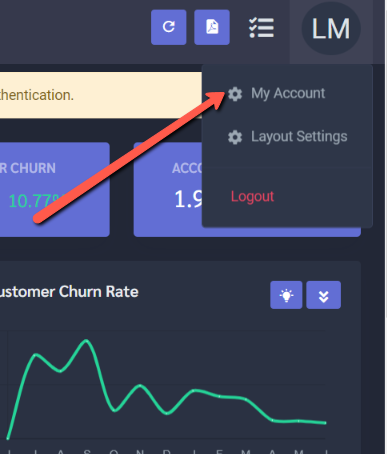 3. Under the Multifactor Authentication option, set the SMS OTP to ‘Enabled’
3. Under the Multifactor Authentication option, set the SMS OTP to ‘Enabled’ 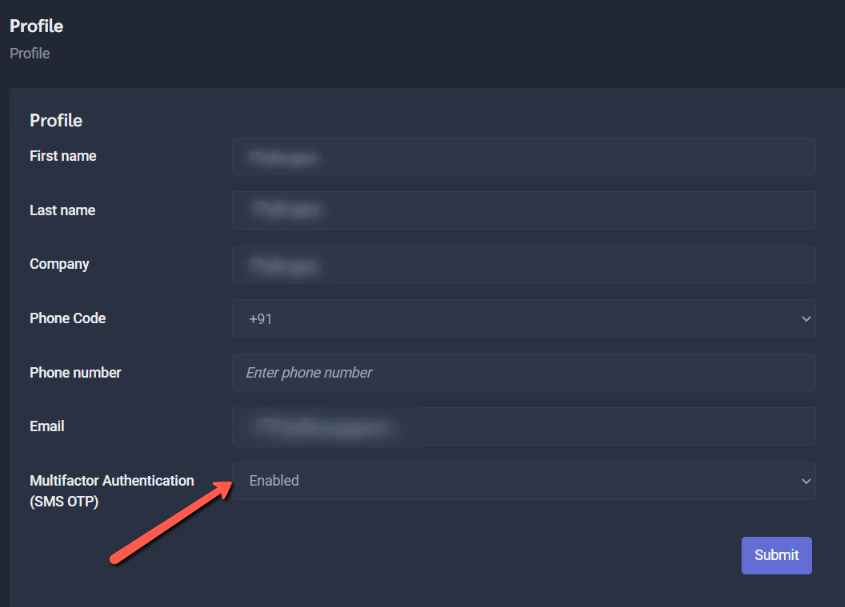 4. Enter the phone number and the country code in the respective fields and Submit
4. Enter the phone number and the country code in the respective fields and Submit 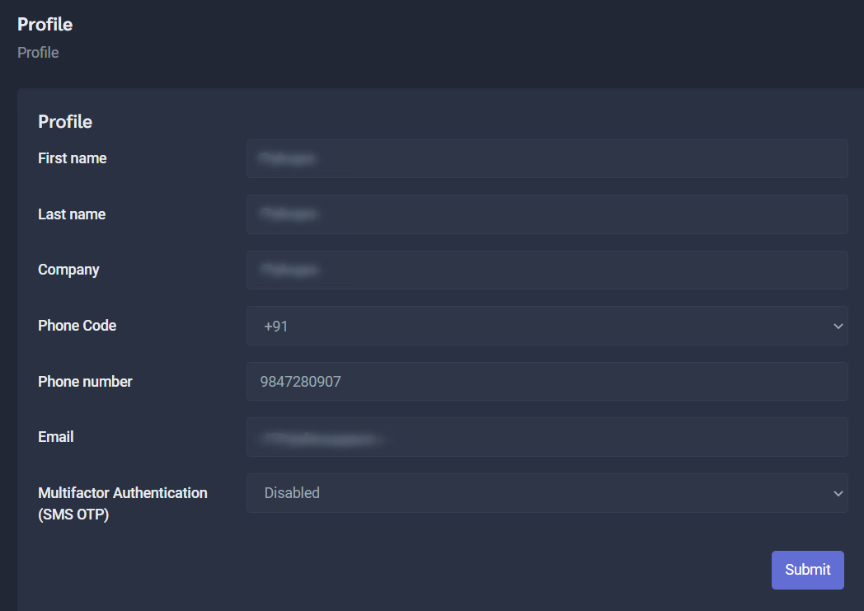 5. You will be asked to enter the SMS OTP received to your phone number.
5. You will be asked to enter the SMS OTP received to your phone number. 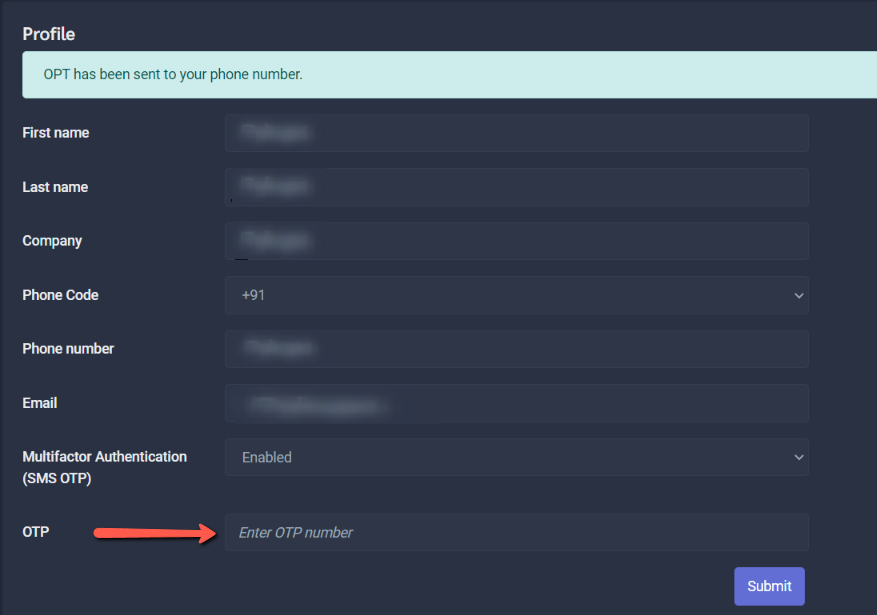 6. Once the phone number has been validated your InsightDials account will be multi-factor authenticated. We recommend all accounts enable the 2-factor authentication to ensure that your account is double secure.
6. Once the phone number has been validated your InsightDials account will be multi-factor authenticated. We recommend all accounts enable the 2-factor authentication to ensure that your account is double secure.
Ans: It could be a technical issue at the service provider’s end. Reach out to our support at support@insightdials.com and our team shall check with our provider for a quick resolution.
Ans: All accounts will have to integrate the anchor application in the integration stage of your signup process. Once the anchor application is integrated, you can use the Integration section of your dashboard’s main menu to integrate the additional data sources. On the integration stage, our detailed integration help docs will guide you in the integration process. You can also reach out to our technical team (support@insightdials.com) for additional assistance if needed.
Ans: If you require help while integrating your application or any other technical assistance, please reach out to our technical support team at support@insightdials.com and we will help you with the same. 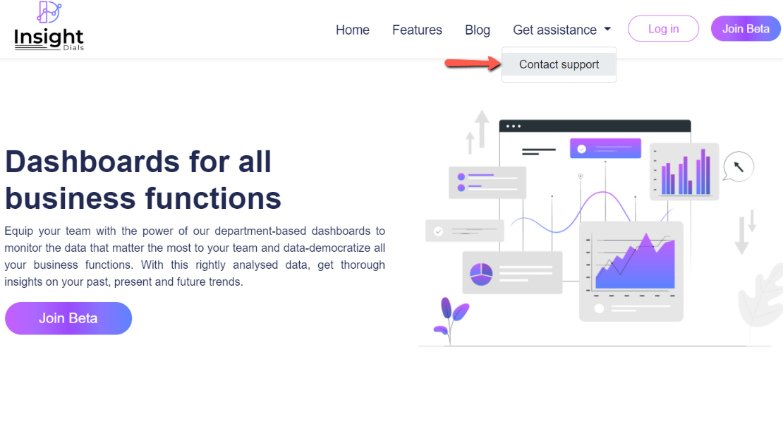
Ans: On login, you will land on the Executive dashboard which rests in the centre of the screen. As per the plan you have subscribed to, you will see the remaining dashboards on the main left menu/panel. On expanding the dashboard menu you can see the accessible dashboards. Clicking each will take you to the respective dashboards as per your access level. 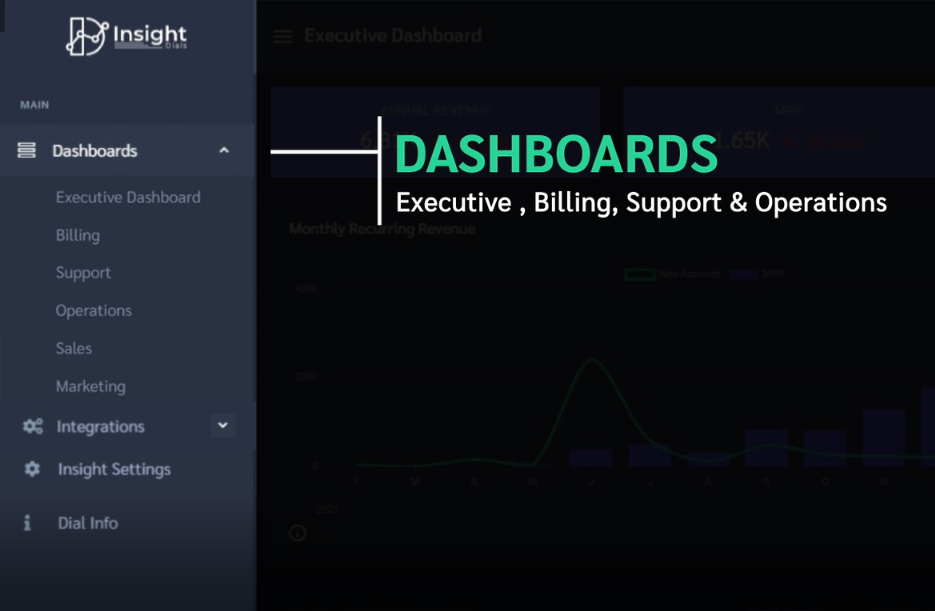
Ans: On login, you will land on the Executive dashboard which rests in the centre of the screen. On the left main menu/panel, you can see the Integrations menu. On expanding the Integrations menu you can see the tool Integrations and their integration status denoted by a tick mark for successful integration and an alert mark for failed or problematic integrations. Clicking the tool will take you to the integration screen for that tool. 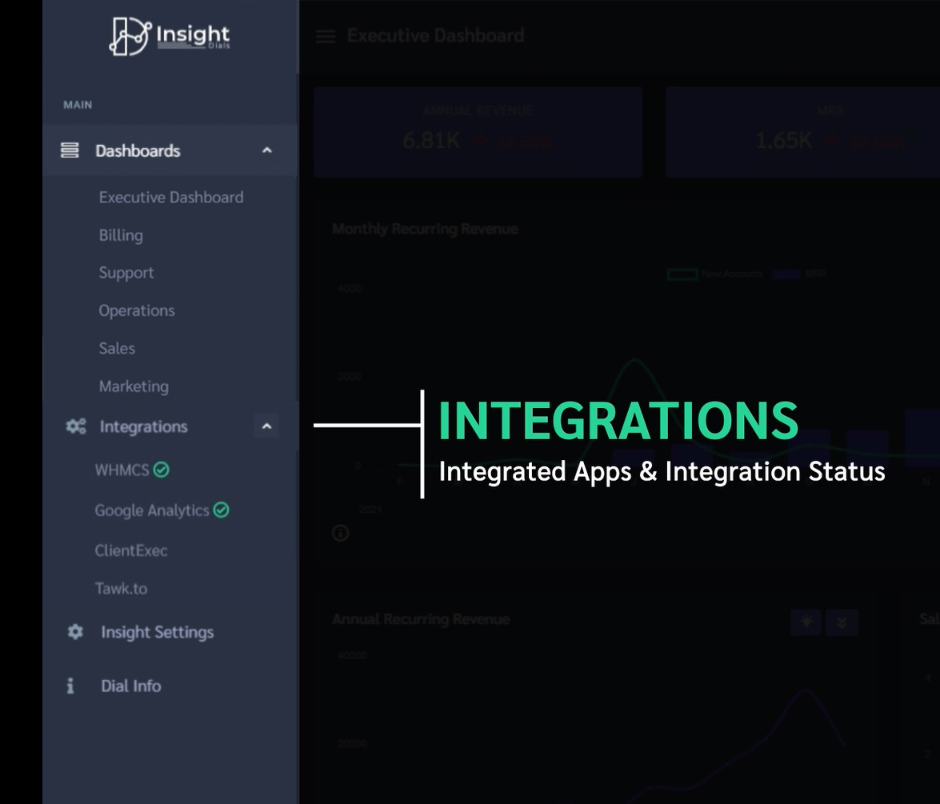
Ans: During the integration process, soon after you have integrated your anchor application you will be taken to the ‘Insight-Setting’ screen to set your KPI targets. You can add your KPI targets there. You can also access the Insight Settings from the dashboard, on the left main menu/panel. 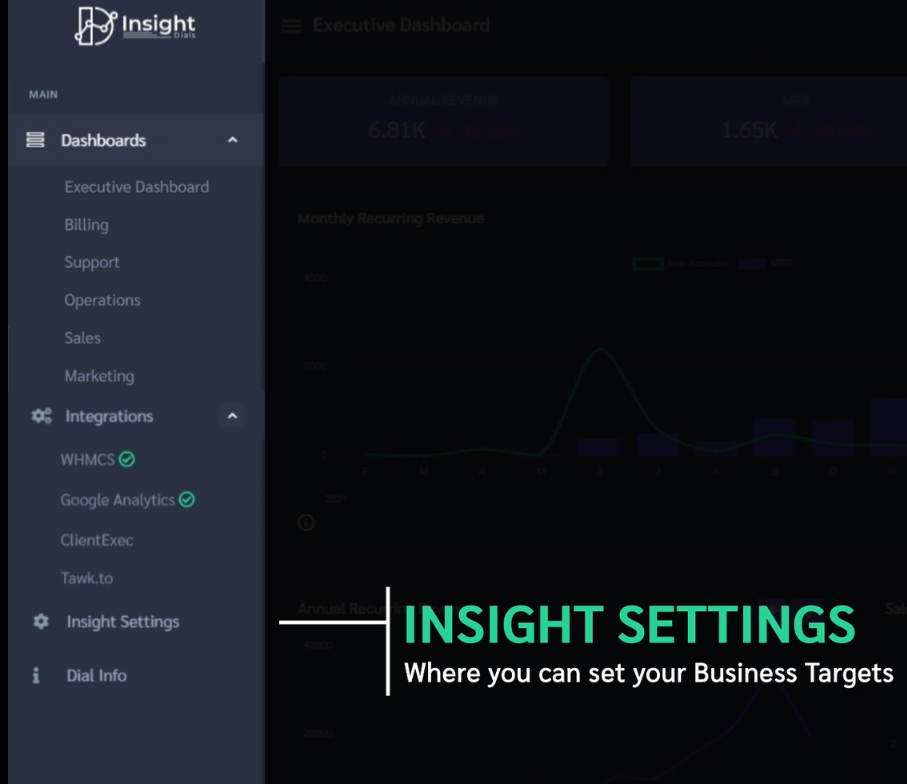
Ans: Each dial that hosts the metrics graph, has a dial info ‘i’ icon at the bottom left corner that gives details on the metrics. 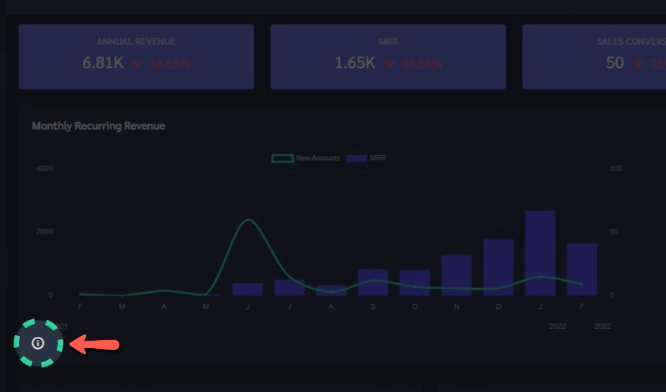 All the Dial info can be viewed on the Dial info menu on the left panel of the dashboard.
All the Dial info can be viewed on the Dial info menu on the left panel of the dashboard. 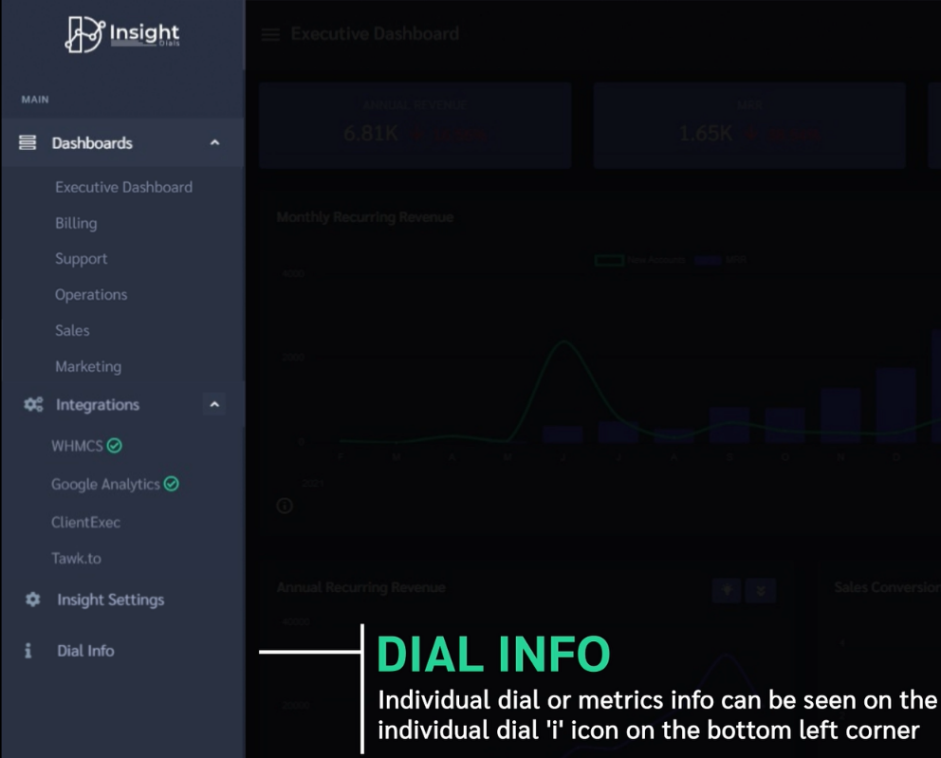
Ans: The dashboards are pre-designed and loaded with a metrics library that has the key metrics of your industry. Also, a robust data modeller that creates relationships with your application database tables and helps you visualize your key metrics on the dashboard. The right metrics for each department are shown on the respective departmental dashboards. All you need to do is integrate the data source and view the metrics forming shape on the dashboard.
Ans: At the moment our dashboards are populated with handpicked key metrics of the industry. If you feel a specific useful metric is not available, you can reach out to us at support@insightdials.com and we will be adding it to our bucket list. If the metrics seem to be popular, we will be including them in our metrics library.
Ans: If you notice any mismatch in the metrics values in your system and InsightDials, it could be that your billing system might be using a different formula to calculate the metrics. In such cases do reach out to our support team at support@insightdials.com and we will clarify it for you.
Ans: Snapshot of your dashboard can be taken using the Dash Snapshot icon. This will enable you to take a snapshot of your dashboard and save it as a PDF file and share it with your team/stakeholders. You can also add your teammates to your account and give access to the dashboards. 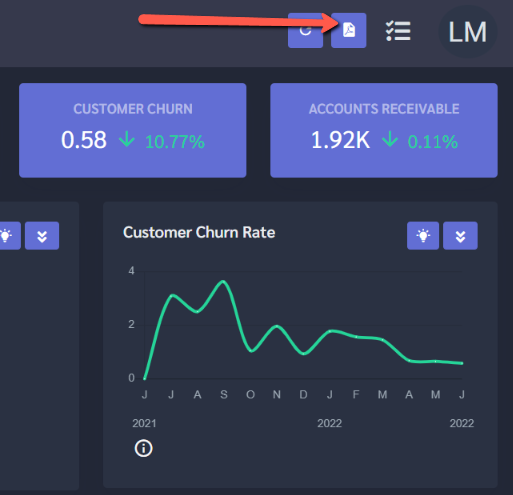
Ans: As per the plan you are subscribed to, you can add users to your account and manage their permission. The main user will remain the admin user for the account and the users added under the account can be assigned to the different dashboards. The added user’s access is limited to the dashboard they are assigned to. Follow the below steps to add a new user: 1. After you login to your InsightDials account 2.Go to My Accounts > Manage Users 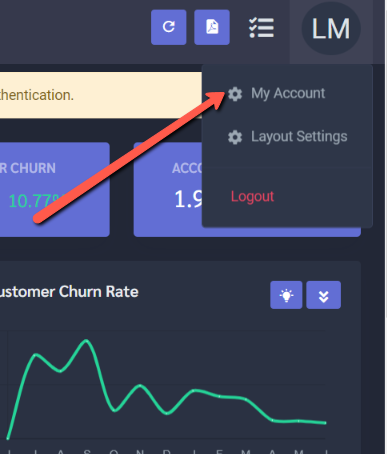 3. Click on ‘Add User’
3. Click on ‘Add User’ 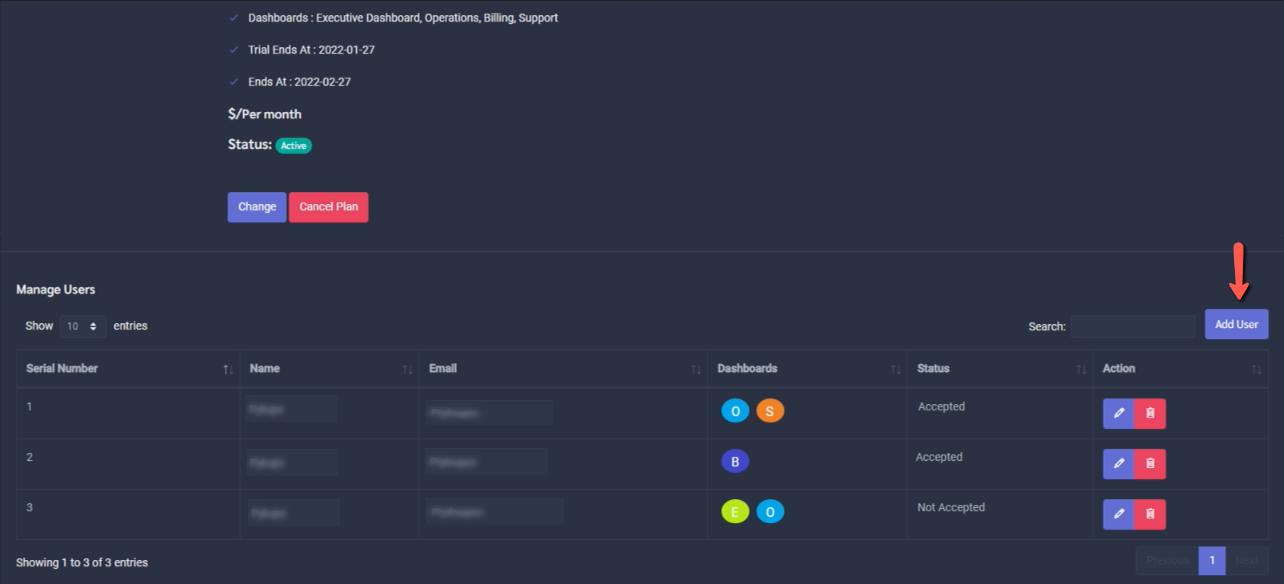 4. Enter the new user email and other details to add the new user to your account.
4. Enter the new user email and other details to add the new user to your account.
Ans: Each dial is provided with an insight button on the top right corner that gives you a summary of your metrics and how the metrics is trending with respect to your target or previous month’s trends. 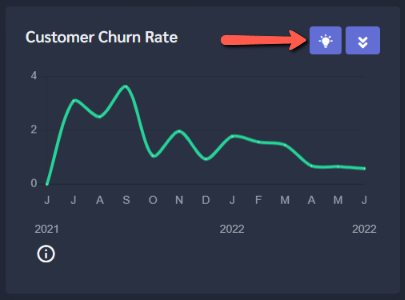
Ans: Each dial is provided with a drill-down button on the top right corner that gives you the macro level of data. It gives the details of items that have contributed to the metrics. 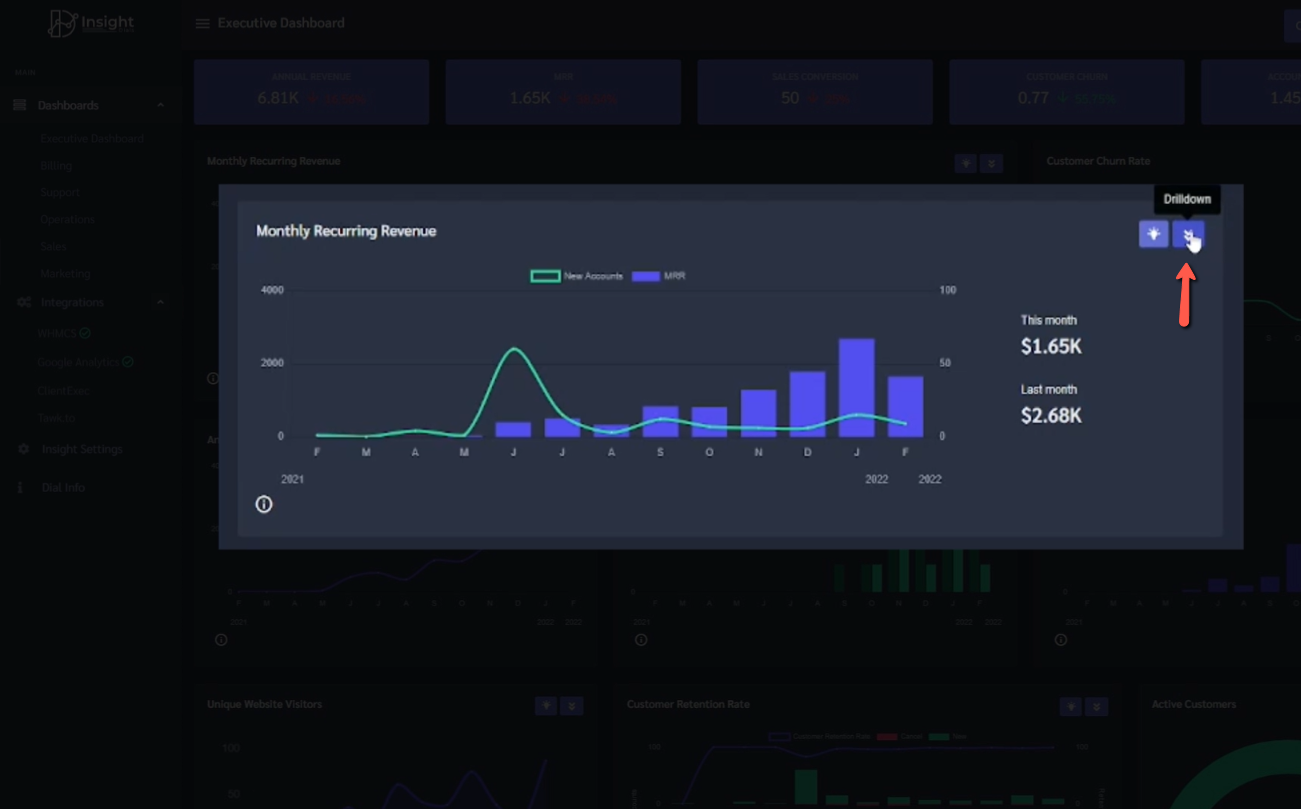
Ans: The different dashboards available are the All-in-one dashboard for the Business owner or the senior leadership. The departmental dashboards for your different business units. A Billing dashboard for the accounts and billing team. SLA’s and performance KPI’s for the fast-paced support team. Business process and team performances for smooth running of the operations team. Sales dashboard to manage and monitor the Sales KPI and goals.
Ans: All dashboards are loaded with handpicked key metrics relevant to that industry. The different departmental dashboards are loaded with metrics specific to that department. The common metrices included are: Monthly Recurring Revenue (MRR), Revenue, Customer Churn, Revenue Churn, Cancellation Reason, Customer Lifetime Value (LTV), Sales funnel, Unique Website Visitors, CSAT, Support SLA and lots more
 Linkedin
Linkedin Facebook
Facebook Twitter
Twitter Youtube
Youtube